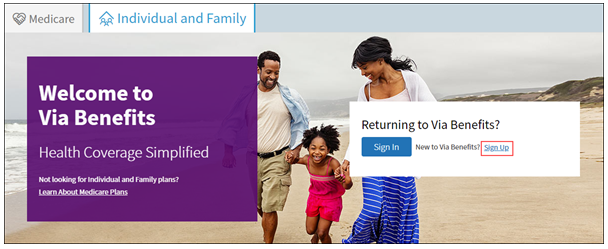Sign up with Via Benefits
Creating your profile on the website allows you to manage and save your personal information to better help you select and compare plans. When you create your profile, we ask for some personal information. The correct information, provided to us by your benefits provider or former employer, enables us to find an existing record in our system, so we can personalize your experience. Creating your profile allows you to shop and enroll for plans on the website.
If you have a reimbursement account, you can access it on the website or on the Via Benefits Accounts mobile app. The intuitively designed, easy-to-use mobile app empowers you to complete your funding tasks quickly. To create an account on the mobile app, refer to the Create an Account on the Mobile App section.
If you have previously created your account, read Signing into and out of Via Benefits for assistance signing in.
Creating a Profile on the Website
To create your account, complete the following steps on your computer:
1. Select Sign Up.
Note: You may not have the option to enter your Zip Code.
2. Enter the required information on the Create an account page and select Next.
Note: You may be asked additional questions for identification purposes.
3. Enter your Email address and select Next. We email you a code for verification purposes.
Note: For security purposes, you need to have your own unique, accessible email address to sign up. Your email address becomes the unique identifier or username when signing in.
4. Once you receive the code, enter it in the Enter code field and select Next.
5. Create a New Password that meets the Password Requirements provided onscreen.
6. Select the checkbox to agree to the Terms of Service and Privacy Policy. Select Next.
7. Enter the Phone number you'd like to use when your profile needs to be further verified.
Note: You must have access to this phone number every time you sign into the website.
8. Select whether you want to receive a text message or phone call when your profile needs verified.
Text Me sends you a six-digit verification code to enter on the website.
Call Me creates a phone call. When you answer the call, follow the voice prompts and select the pound (#) symbol on your phone keypad.
9. Indicate if want your device remembered on the Verify your account page. If you select Yes, you aren't asked the additional security question for 30 days. After the 30 days expires, you'll be asked the additional security question again.
Note: Remembering the device isn't recommended if you're using a public device.
Your account is now created!
Creating an Account on the Mobile App
This article applies to you if you have a Via Benefits reimbursement account (sometimes known as a Health Reimbursement Arrangement).*
Creating an account on the mobile app allows you to easily submit reimbursement requests and review account activity. You can also set up direct deposit if you haven't already.
To create your account, complete the following steps on your mobile device:
1. Download the Via Benefits Accounts mobile app from the App Store or Google Play if you haven't already.
2. Open the app on your mobile device.
3. Select Create Account.
4. Enter your ZIP/Postal Code and and your Date of Birth.
5. Enter and confirm your Social Security Number (SSN).
6. Select Continue.
If we find an account, you're directed to the Sign in page.
If we don't find an account, verify the email address we found. You can change it if needed. Select Continue to go through the sign in process.
Note: Please call us for assistance if you get an error message saying your Social Security Number isn't on file.
*Via Benefits reimbursement accounts are administered by Extend Health, LLC.